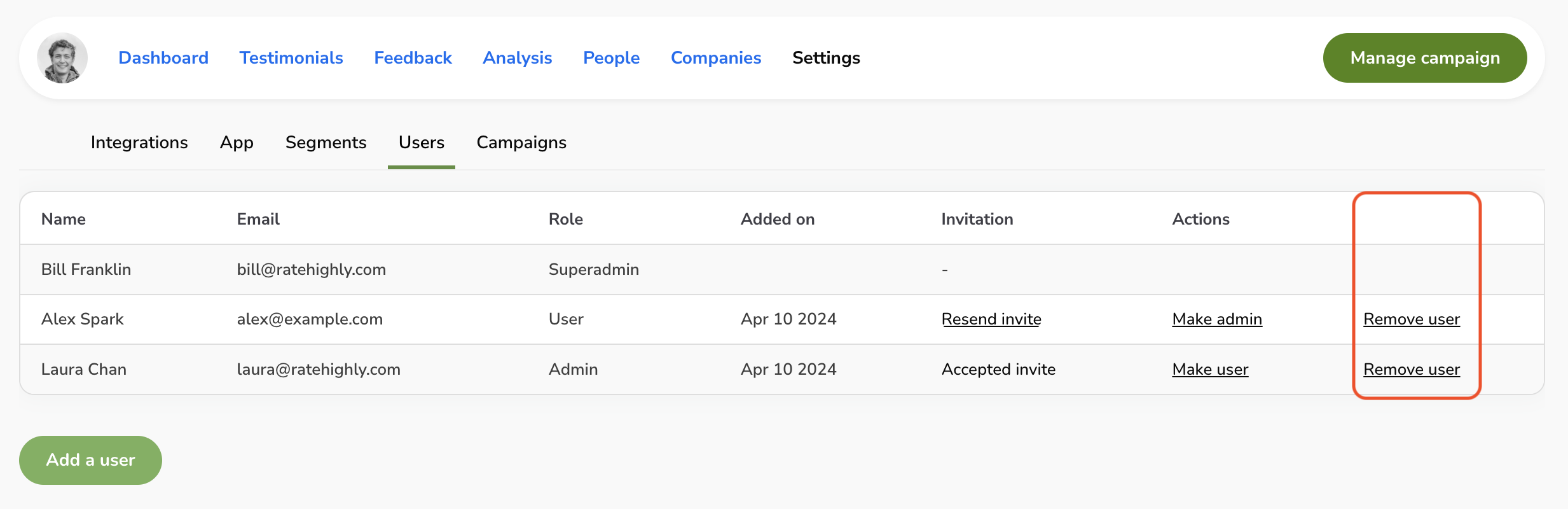Add, manage, and remove RateHighly users
This article relates to users of your RateHighly account, i.e. giving other people access to your RateHighly dashboard.
If you would like to add people (users of your app), follow the steps to survey logged-in users.
Add a user to your RateHighly account
In the RateHighly dashboard go to Settings > Users and click Add a user.
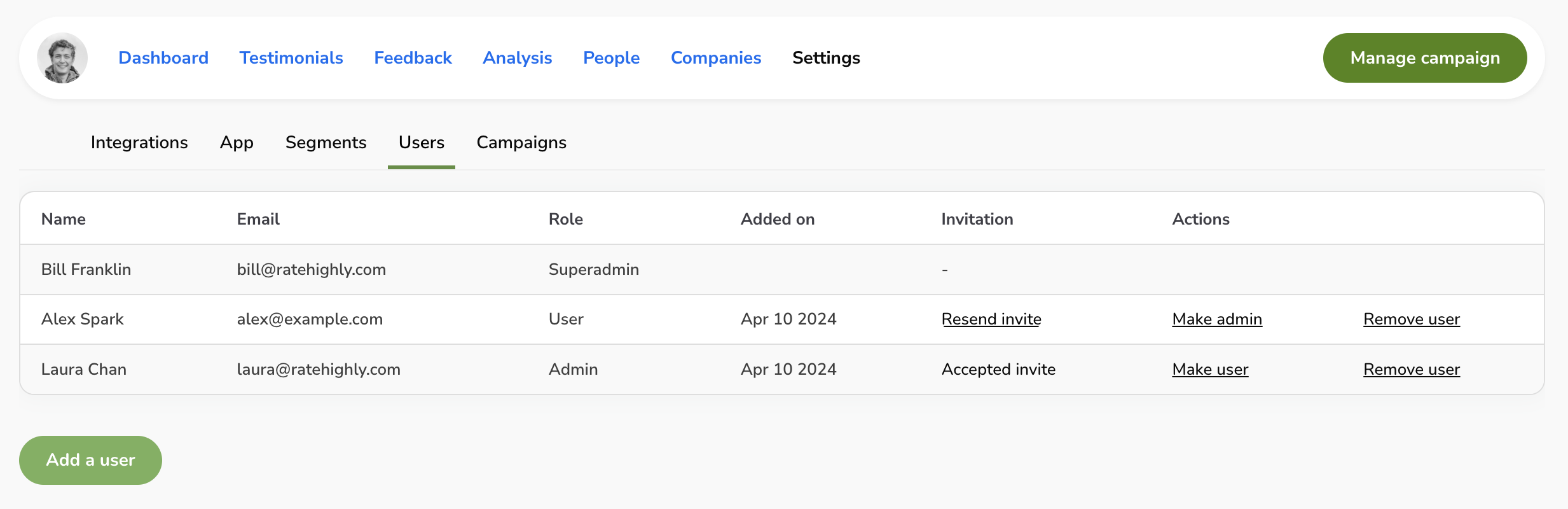
Enter your colleague’s full name and work email address and click Invite.
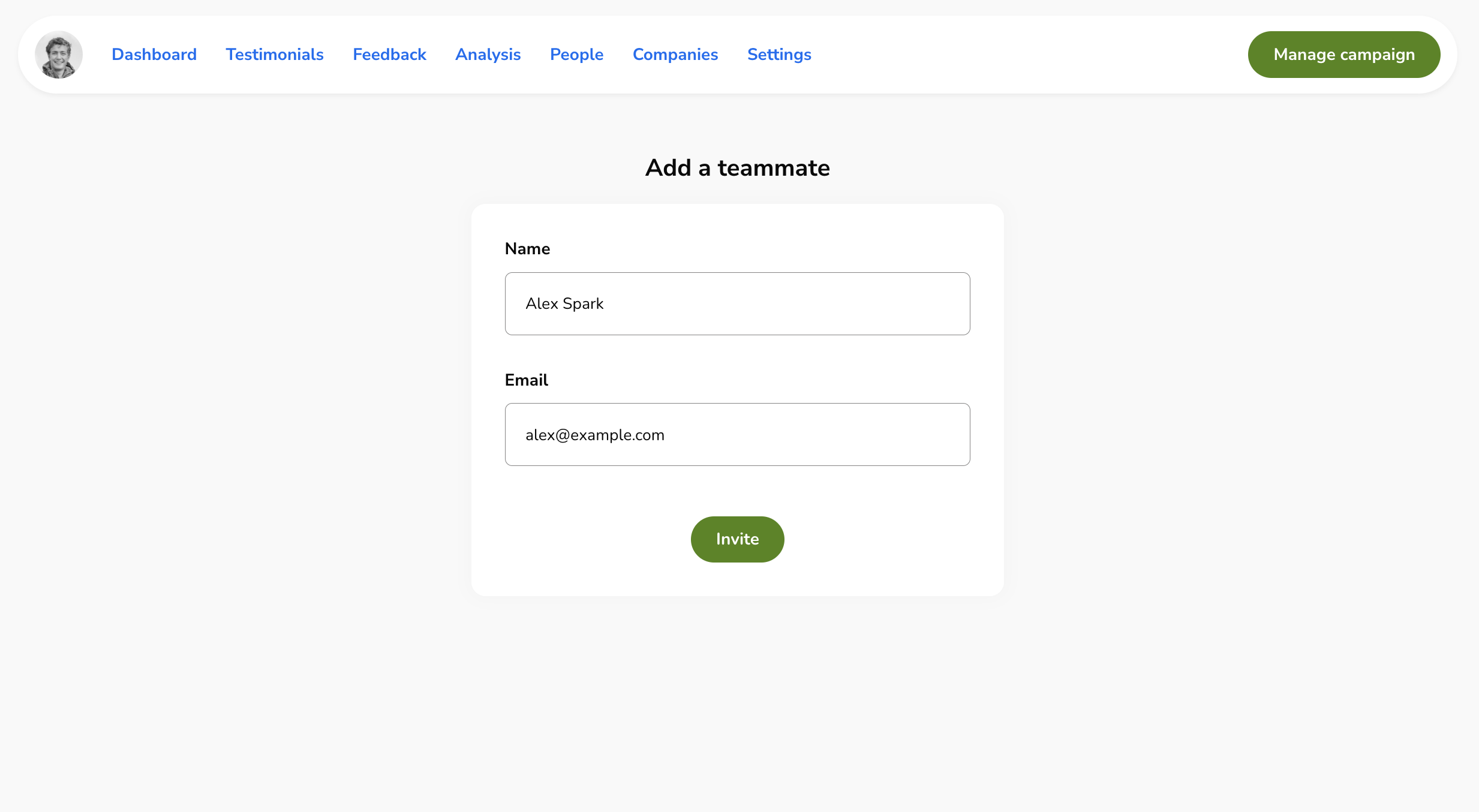
We’ll send an email to your colleague to invite them to join your RateHighly account.
Resend an invitation
You can resend an invitation by clicking Resend invite. We’ll send another email to your colleague to invite them to your account.
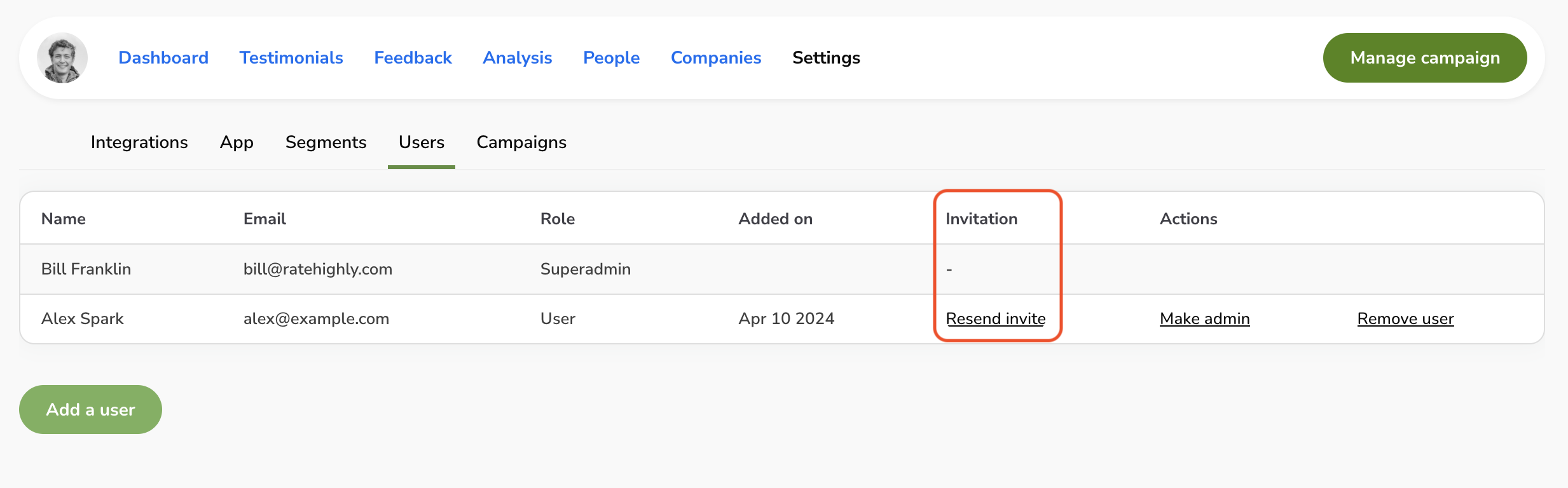
Make a user an Admin
Some actions are only available to Admin users. These are users with elevated permissions on your RateHighly account.
Example actions available only to Admins:
- Adding or removing users
- Adding integrations (e.g. sending data to Segment)
- Changing billing details
Admins can promote other users to an admin role by clicking Make admin on the Settings > Users page.
Admins can demote other Admins to a User role by clicking Make user.
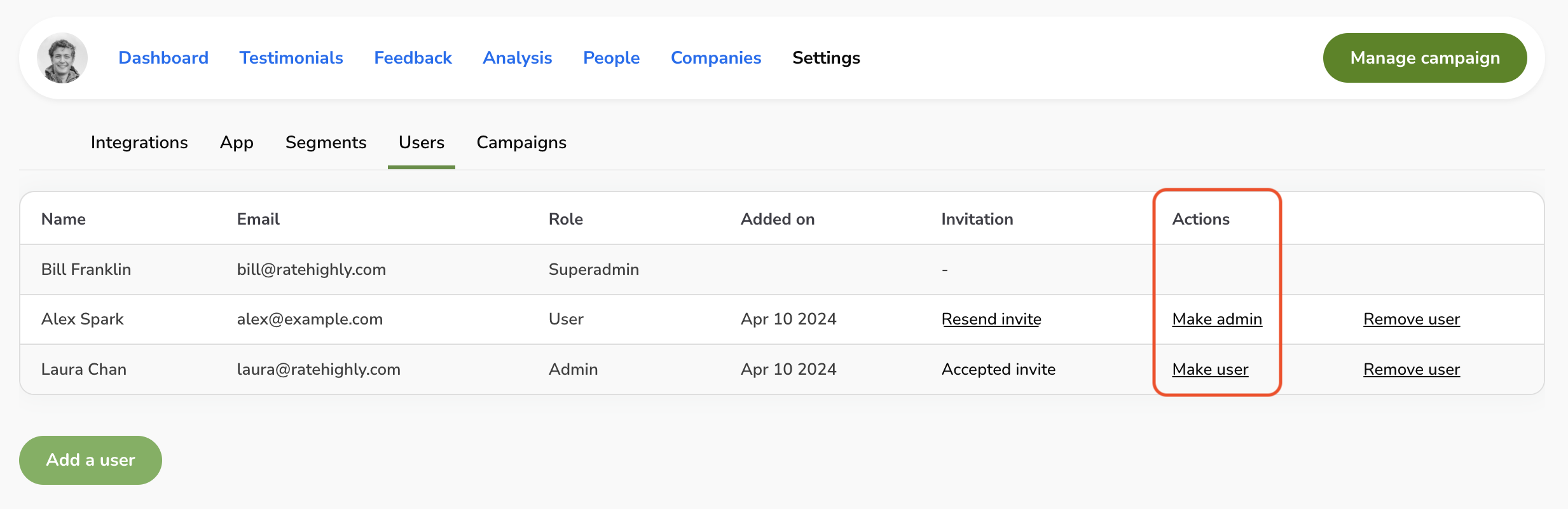
Remove a user from your RateHighly account
Admins can remove other users from your RateHighly account by clicking Remove user next to them on the Settings > Users page in the dashboard.