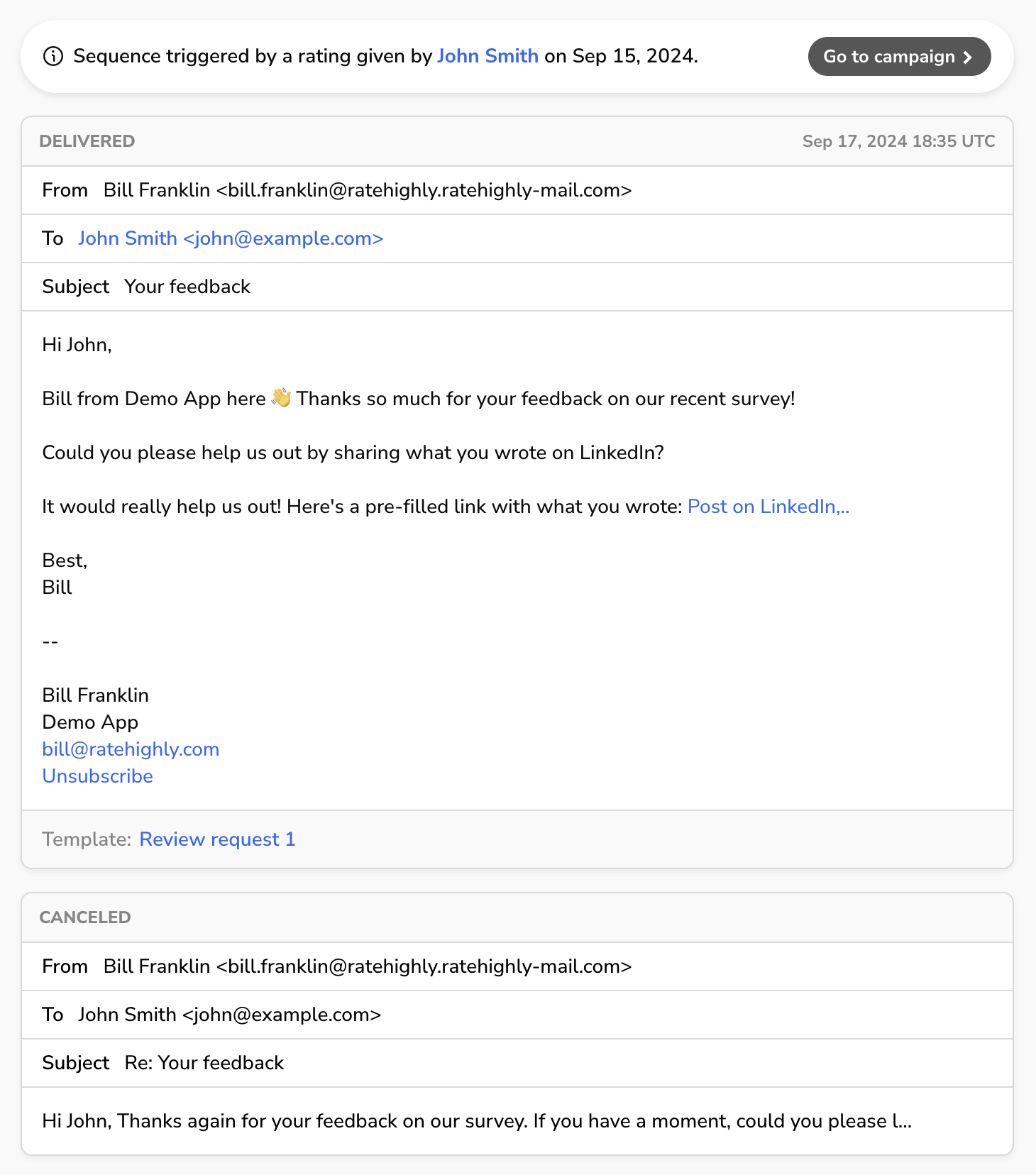Email follow-ups
Follow up a survey with a sequence of pre-defined emails.
After a user gives a rating on in a survey (including a third-party survey) you can use RateHighly to automatically send a sequence of emails to the user.
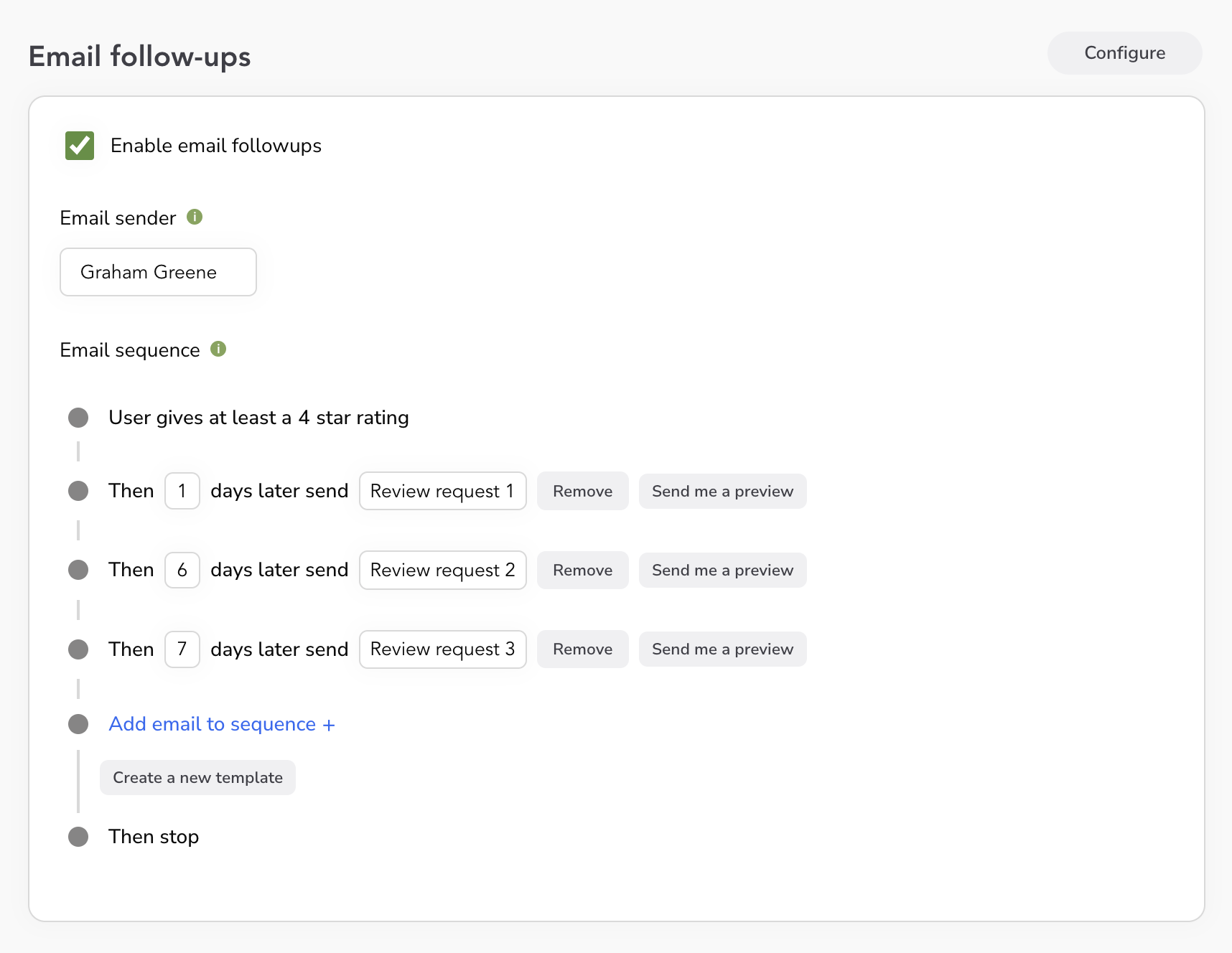
You can choose the email sender, which emails are sent and when, and the minimum rating required to trigger the email sequence.
You can change the content of emails by creating or modifying Email Templates.
Email follow-ups can be disabled by unchecking “Enable email followups” on a campaign.
Creating an email sequence
You can define an email sequence on a campaign.
Email sender
To set the email sender, you first need to invite the user to your RateHighly account. Once they have accepted the invite you can add them as the sender on a campaign.
Email sequence
When a user gives a minimum rating (you can define this under configure campaign) RateHighly will send the sequence of emails to the user.
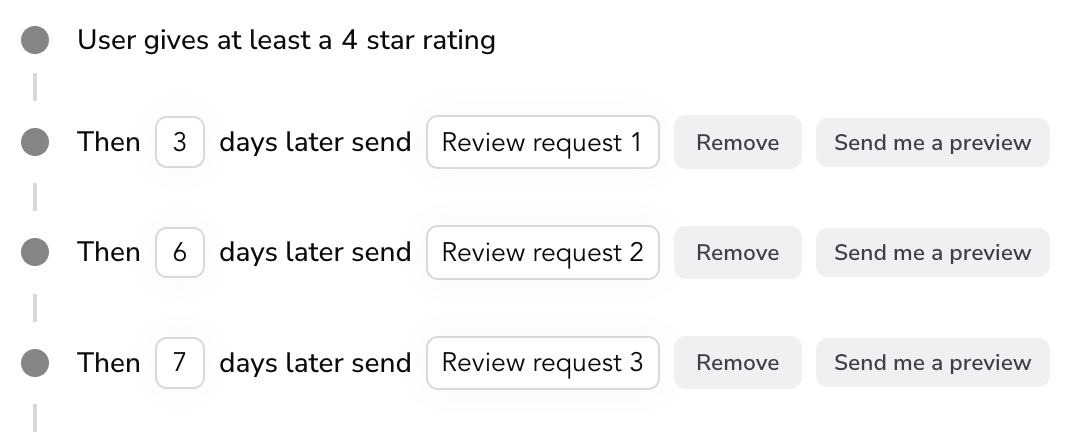
In the example above the user must give at least a 4 out of 5 rating to receive the emails. You can change this under configure campaign.
The sequence above shows that 3 days after the user gave the rating, they will receive an email using the email template ‘Review request 1’. You can create and edit email templates in Settings > Email templates. Then, 6 days after that, (9 days in total since the user gave the rating), RateHighly will send another email, ‘Review request 2’, to the user. Finally, after waiting a further 7 days days RateHighly will send the final email (sent 16 days after the initial rating was given).
Emails will be canceled if the user unsubscribes, replies to the email (which will be forwarded to you), or completes another action to trigger canceling the sequence.
When you change a sequence on a campaign, this will not affect emails that have already been scheduled. For instance, if an email is already scheduled to be sent 1 day after they gave a rating, and you change the campaign to send emails 3 days later, the existing email won’t be rescheduled.
View scheduled emails
You can see all emails which are scheduled to send to your users, and which have already been sent, under Settings > Emails. You can also see the list of emails on a user’s profile page or on their company profile page.
The threaded view shows the action that triggered the email, and the status of all emails in the sequence. You can also cancel emails on this page.