Connect with Google Tag Manager
Google Tag Manager (GTM) offers a no-code solution to adding RateHighly to your application.
RateHighly’s integration with GTM does not yet support email follow-ups or review incentives.
Users will be identified in RateHighly as anonymous users. To enable email follow-ups, you should follow the non-GTM installation instructions or use an email-only campaign.
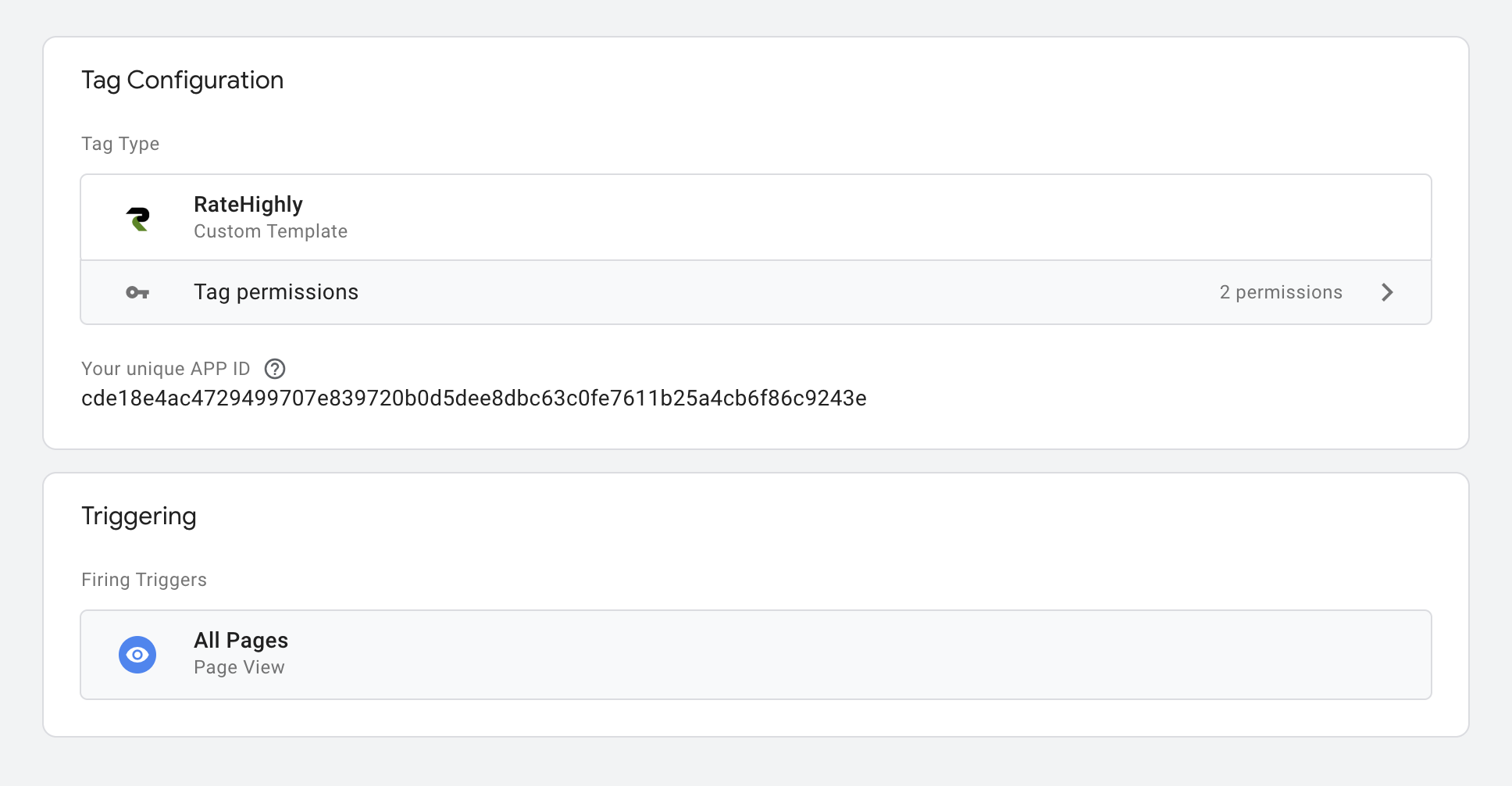
Installing RateHighly with GTM
- From the Tags section of your GTM account, click New to create a new tag
- Give your tag a name, like “RateHighly”, then edit the Tag configuration
- Next, click Discover more tag types in the Community Template Gallery
- Now, search for RateHighly, and select RateHighly
- Next, click Add to workspace
- From here, choose the Install method, and open the Method Arguments tab
- Open the Method Arguments tab and paste your RateHighly App ID into the App ID field
- After adding your App ID, open the Triggering section, and choose the trigger for loading RateHighly. We recommend the All Pages (Page View) trigger so RateHighly captures every page view.
- Submit the changes in GTM to add your RateHighly tag.