RateHighly Help Center
Help with getting started, running campaigns, creating reports, and more.
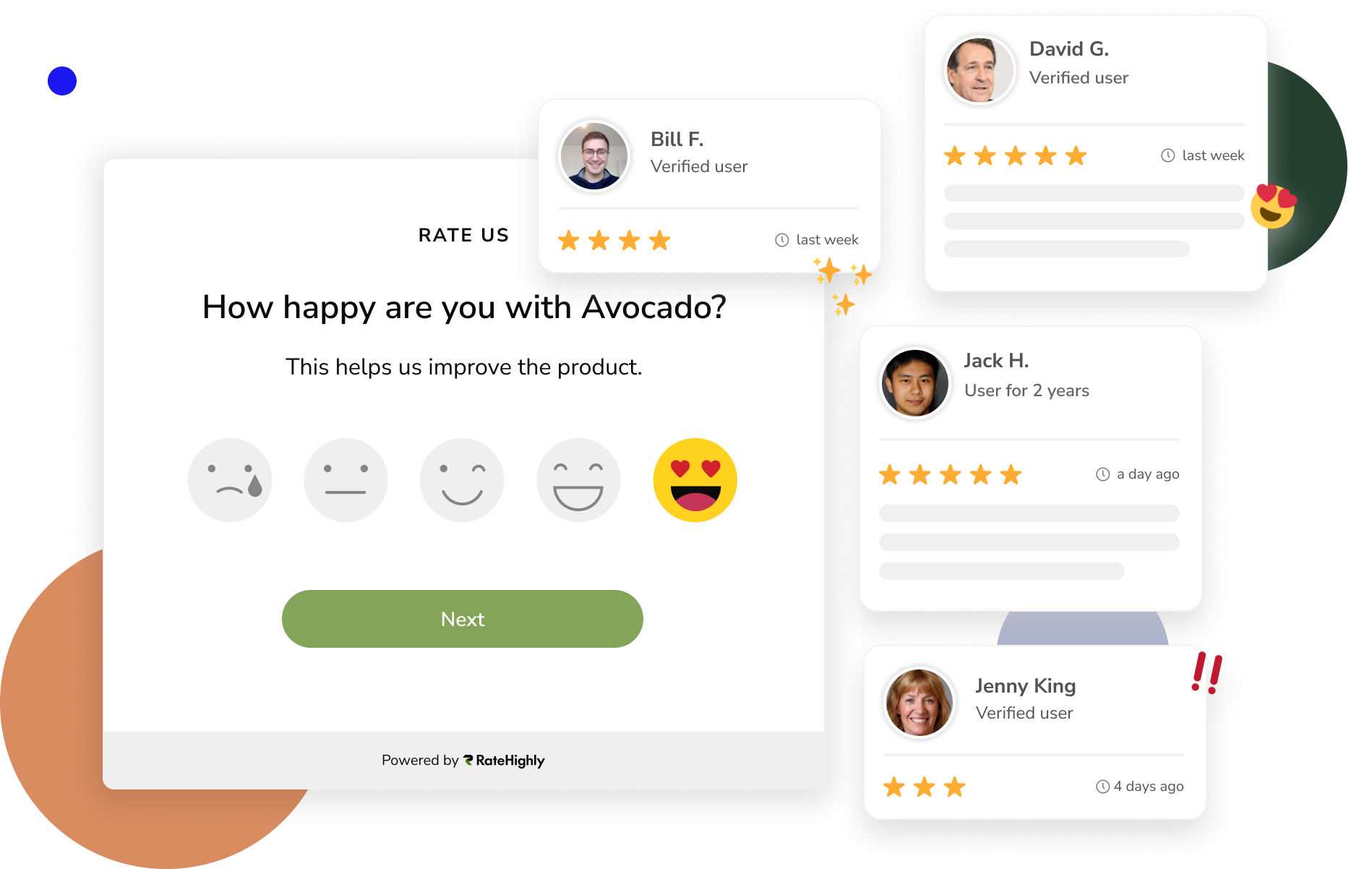
RateHighly is a customer advocacy platform. You can use the service for running NPS surveys and to gather feedback, testimonials, and reviews. Read more →
Use RateHighly to message users in-app, on your website, or via email. Interactions with users are run through campaigns. You can control which users are messaged with filters and segments.
With many built-in integrations (including Segment, Slack, and ChartMogul) you can integrate RateHighly into your workflow, export your data to a CSV, or build your own integration with Zapier or our API.
Useful links
Contact support
Email our friendly support team at support@ratehighly.com – we’ll be happy to hear from you!
Check out Get Support for more ways to reach us.